nipponham
Active Member
I wrote some simple batch files that will automate the command to generate the following:
・Sleep study
・Battery report
・Battery energy status
Just unzip the contents of the file to a folder and click on the appropriate BAT file to generate the report to your desktop. If you want the files to be generated in a specific folder, you can edit the BAT file using notepad and add in the appropriate path. You will probably need to right click and run the files as administrator.
If you want a simple one-click solution, make a short cut of the batch file and then right click to open properties. From there, click on advanced settings and you will see an option to open the file as administrator. With that done, you can rename the shortcut, give it an icon and pin it to the Start page like this:
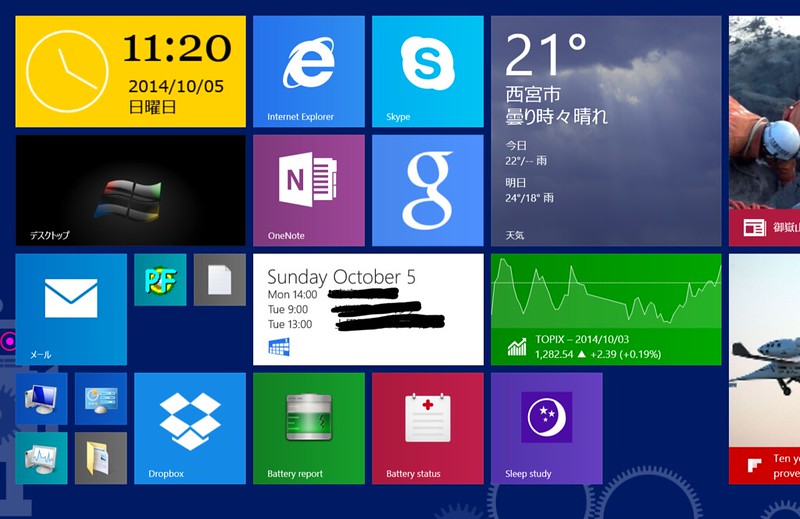
Just click the tile and your report will be waiting for you
(While the other reports are instantaneous, the battery energy status will take about a minute to generate.)
・Sleep study
・Battery report
・Battery energy status
Just unzip the contents of the file to a folder and click on the appropriate BAT file to generate the report to your desktop. If you want the files to be generated in a specific folder, you can edit the BAT file using notepad and add in the appropriate path. You will probably need to right click and run the files as administrator.
If you want a simple one-click solution, make a short cut of the batch file and then right click to open properties. From there, click on advanced settings and you will see an option to open the file as administrator. With that done, you can rename the shortcut, give it an icon and pin it to the Start page like this:
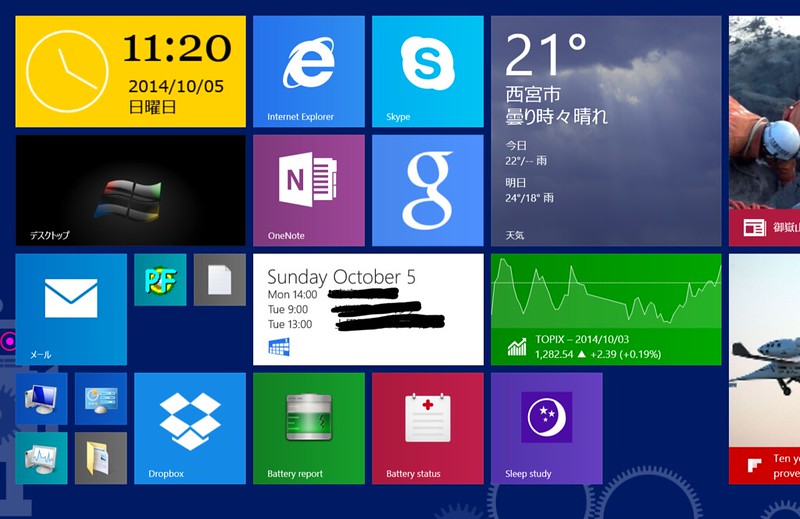
Just click the tile and your report will be waiting for you
(While the other reports are instantaneous, the battery energy status will take about a minute to generate.)
Attachments
Last edited:
