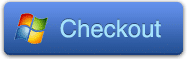PavtubeVideo
New Member
Last Updated: Dec. 11, 2013
MPEG stands for Moving Picture Experts Group. This group specializes in the development of video and audio encoding standards. When you have come into possession of a file with an .MPG or .MPEG extension, you usually have either MPEG-1 or MPEG-2 video. MPEG-1 video is used on VideoCD (VCD) discs and MPEG-2 video is used on Super VideoCD (SVCD) and DVD discs. Both MPEG1 or MPEG2 format can have the file extension of .MPG or .MPEG . .MPG and .MPEG is pretty much the same container that data, such as Video and Audio, the actual MPEG1 video format is generally lower quality than MPEG2.
MPG/MPEG is not a Surface 2-compatible format. If you have a lot of MPG/MPEG files and want to watch them on your Surface 2 RT/Pro, you’ll want to convert MPG/MPEG to Surface 2 friend format using a third-party software tool.
Why MPEG/MPG won’t play on Surface 2
The reason you cannot play MPG/MPEG video on Surface 2 is simple; the player built in Surface 2 cannot find a suitable decoder for the file. So you will meet kinds of errors when you playing them on Surface 2.
Read more: Which file types are supported on Surface 2, Surface Pro 2, Surface RT/Pro?
This article presents how to accomplish the MPG/MPEG conversion task using such a tool. With it, I’ll bet you can easily enjoy your wonderful MPG/MPEG digital content on Surface 2 with the original audio and video quality.
For Windows users, you can download the Surface 2 Video Converter for Win, while for Mac users, Video Converter for Mac is their choice.
The MPG/MPEG to Surface 2 conversion process is very simple. There is an optimized preset you can directly select as the output format. When the conversion is over, you can sync the output file to Surface 2. The following is the detailed steps on the basis of Window platform. For Mac users, you can also refer to this guide because the operation procedures are highly similar.
Step 1. Run the MPG/MPEG to Surface 2 Converter and load your source MPG/MPEG files into it.
After you launch this app, you need to load your MPG/MPEG files. To do this, you can click “+” icon to import your source files, or click “File -> Add Video/Audio or Add from folder”.

Step 2. Set output format and customize output settings.
If you want to select the optimized preset for Surface 2, you can click the format icon in the “Output Format” pane, open the drop-down format list, and then go to “Format -> Windows > Microsoft Surface 2 Windows RT H.264 Video (*.mp4)” to use it.

Meanwhile, you may press “Settings” and change the audio/video parameters. The task info shows estimated sizes of each file. Generally the lower bitrate you use, the smaller the output video is, and the less space it takes.
Step 3. Start to convert MPG/MPEG to Surface 2 RT/Pro.
Hit “Convert” to convert MPG/MPEG files to Microsoft Surface 2. When the conversion is over, an “Open” option will be available. You can directly hit it to find the output files. And then, you can transfer the output files to Surface 2.
Hope this article is really useful for you to watch MPG/MPEG videos on Surface 2.
Articles you may want to read:
Microsoft Surface Videos and Movies Playback Tips
FAQs: How to watch Blu-ray movies on Surface 2?
Watch Blu-ray ISO images on Surface 2, Surface Pro 2
How to transfer MKV, AVI, VOB, Tivo, WMV, MPG, MTS, FLV/F4V videos to Surface 2?
Play DVD movies on Surface 2/Pro 2 without DVD Drive
Convert DVD ISO/IFO images to Surface 2 & Surface Pro 2 with multi-track MP4
Transfer Digital Copies into Surface 2, Surface Pro 2
Play iTunes M4V on Surface 2, Surface Pro 2 and Surface RT/Pro
Remove DRM and Record Amazon WMV Videos to Surface 2 and Surface Pro 2
MPEG stands for Moving Picture Experts Group. This group specializes in the development of video and audio encoding standards. When you have come into possession of a file with an .MPG or .MPEG extension, you usually have either MPEG-1 or MPEG-2 video. MPEG-1 video is used on VideoCD (VCD) discs and MPEG-2 video is used on Super VideoCD (SVCD) and DVD discs. Both MPEG1 or MPEG2 format can have the file extension of .MPG or .MPEG . .MPG and .MPEG is pretty much the same container that data, such as Video and Audio, the actual MPEG1 video format is generally lower quality than MPEG2.
MPG/MPEG is not a Surface 2-compatible format. If you have a lot of MPG/MPEG files and want to watch them on your Surface 2 RT/Pro, you’ll want to convert MPG/MPEG to Surface 2 friend format using a third-party software tool.
Why MPEG/MPG won’t play on Surface 2
The reason you cannot play MPG/MPEG video on Surface 2 is simple; the player built in Surface 2 cannot find a suitable decoder for the file. So you will meet kinds of errors when you playing them on Surface 2.
Read more: Which file types are supported on Surface 2, Surface Pro 2, Surface RT/Pro?
This article presents how to accomplish the MPG/MPEG conversion task using such a tool. With it, I’ll bet you can easily enjoy your wonderful MPG/MPEG digital content on Surface 2 with the original audio and video quality.
For Windows users, you can download the Surface 2 Video Converter for Win, while for Mac users, Video Converter for Mac is their choice.
The MPG/MPEG to Surface 2 conversion process is very simple. There is an optimized preset you can directly select as the output format. When the conversion is over, you can sync the output file to Surface 2. The following is the detailed steps on the basis of Window platform. For Mac users, you can also refer to this guide because the operation procedures are highly similar.
Step 1. Run the MPG/MPEG to Surface 2 Converter and load your source MPG/MPEG files into it.
After you launch this app, you need to load your MPG/MPEG files. To do this, you can click “+” icon to import your source files, or click “File -> Add Video/Audio or Add from folder”.

Step 2. Set output format and customize output settings.
If you want to select the optimized preset for Surface 2, you can click the format icon in the “Output Format” pane, open the drop-down format list, and then go to “Format -> Windows > Microsoft Surface 2 Windows RT H.264 Video (*.mp4)” to use it.

Meanwhile, you may press “Settings” and change the audio/video parameters. The task info shows estimated sizes of each file. Generally the lower bitrate you use, the smaller the output video is, and the less space it takes.
Step 3. Start to convert MPG/MPEG to Surface 2 RT/Pro.
Hit “Convert” to convert MPG/MPEG files to Microsoft Surface 2. When the conversion is over, an “Open” option will be available. You can directly hit it to find the output files. And then, you can transfer the output files to Surface 2.
Hope this article is really useful for you to watch MPG/MPEG videos on Surface 2.
Articles you may want to read:
Microsoft Surface Videos and Movies Playback Tips
FAQs: How to watch Blu-ray movies on Surface 2?
Watch Blu-ray ISO images on Surface 2, Surface Pro 2
How to transfer MKV, AVI, VOB, Tivo, WMV, MPG, MTS, FLV/F4V videos to Surface 2?
Play DVD movies on Surface 2/Pro 2 without DVD Drive
Convert DVD ISO/IFO images to Surface 2 & Surface Pro 2 with multi-track MP4
Transfer Digital Copies into Surface 2, Surface Pro 2
Play iTunes M4V on Surface 2, Surface Pro 2 and Surface RT/Pro
Remove DRM and Record Amazon WMV Videos to Surface 2 and Surface Pro 2
Last edited: