PavtubeVideo
New Member
The Pavtube Video Converter makes the TiVo shows suited for Microsoft Surface Pro. It helps you schedule TiVo shows to Microsoft Surface Pro, ASUS Vivo Tab, Samsung ATIV Tab and many other Windows 8 tablets. The app is recommended as a best tool for TiVo to Microsoft Surface Pro conversion because it features optimized format for Microsoft Surface Pro and still let you custom video aspect ratio, file size, etc. This app, however, is not just a TiVo Converter. It converts almost any video formats (MKV, FLV, F4V, AVI, DivX, MOV, MPG, etc) to Windows 8 compatible video. In this guide, we will show you a solution for watching TiVo on Microsoft Surface Pro. A step-by-step TiVo to Microsoft Surface Pro conversion for your reference:
Part 1. Transfer TiVo recordings to PC
If you record a show on your TiVo box, you can easily play it back on your PC or laptop. I believe it is an everyday thing for most TiVo users. And there are instructions by TiVo’s official site- Transferring TiVo shows to your PC. Transfer time varies, but may be as long as the show's duration to complete the transfer, so you have to be patient when copying TiVo to PC.
Part 2. Detailed guide of TiVo to Microsoft Surface Pro conversion
You may download and install the TiVo Converter and try it out. The trial gives you full access of the features, but creates video with a Pavtube logo on the screen.
Step 1. Input Media Access Key.
Launch TiVo to Microsoft Surface Pro Converter, Click on the “Option” button, switch to TiVo tab, and enter your Media Access Key. Click “OK” to confirm.
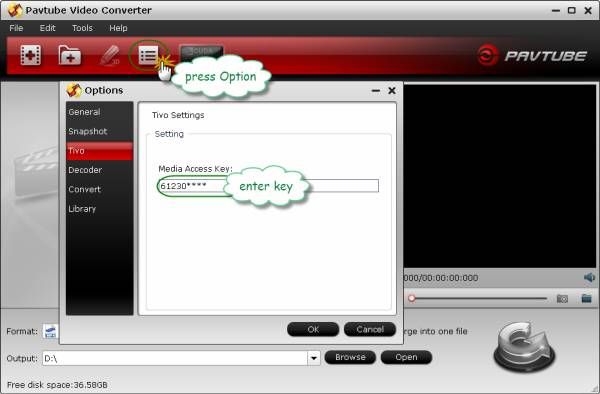
Step 2. Run TiVo to Microsoft Surface Pro Converter and import source TiVo shows.
Click “Add” to load recorded TV shows, or you could just drag and drop the *.tivo files to the TiVo to Microsoft Surface Pro converter.
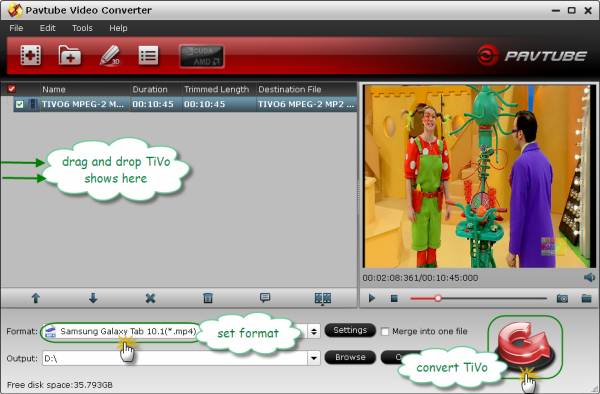
Step 3. Set output format to fit for Microsoft Surface Pro display.
Just click the drop down list of “Format”, and then tap on “Windows” to choose “Microsoft Surface Windows RT H.264 Video (*.mp4)” as output format. This format is specialized for both Microsoft Surface rt and other Windows 8 tablets, which guarantee fluent and perfect video playback on Surface Pro.

Step 4. Convert TiVo to play on Microsoft Surface Pro.
Now click "Convert" button and wait. You may check "Shut down computer after conversion" and leave it be if it takes long to convert TiVo to Microsoft Surface Pro videos. After conversion you could click the "Open" button next to output box to find the converted files.
Part 3. Transfer converted shows to Microsoft Surface Pro.
There are 2 ways that you can easily add music, pictures, videos, and documents to your Surface, Connect to a networked computer or Use a USB flash drive or a memory card. Read a detailed guide at How to transfer video to Microsoft Surface.
If you also want to rip/transfer DVD and even 1080p Blu-ray movies onto Microsoft Surface Pro, get money-saving bundle Blu-ray Video Converter Ultimate.
Part 1. Transfer TiVo recordings to PC
If you record a show on your TiVo box, you can easily play it back on your PC or laptop. I believe it is an everyday thing for most TiVo users. And there are instructions by TiVo’s official site- Transferring TiVo shows to your PC. Transfer time varies, but may be as long as the show's duration to complete the transfer, so you have to be patient when copying TiVo to PC.
Part 2. Detailed guide of TiVo to Microsoft Surface Pro conversion
You may download and install the TiVo Converter and try it out. The trial gives you full access of the features, but creates video with a Pavtube logo on the screen.
Step 1. Input Media Access Key.
Launch TiVo to Microsoft Surface Pro Converter, Click on the “Option” button, switch to TiVo tab, and enter your Media Access Key. Click “OK” to confirm.
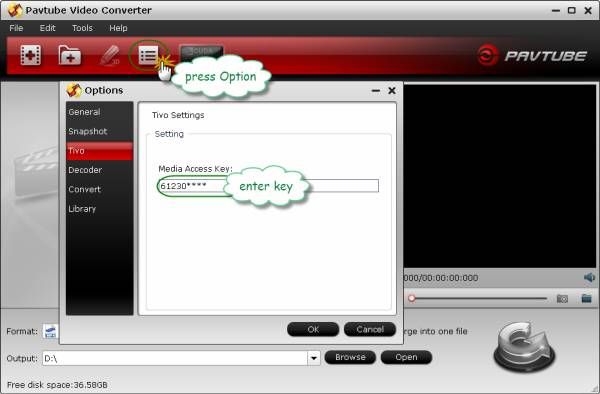
Step 2. Run TiVo to Microsoft Surface Pro Converter and import source TiVo shows.
Click “Add” to load recorded TV shows, or you could just drag and drop the *.tivo files to the TiVo to Microsoft Surface Pro converter.
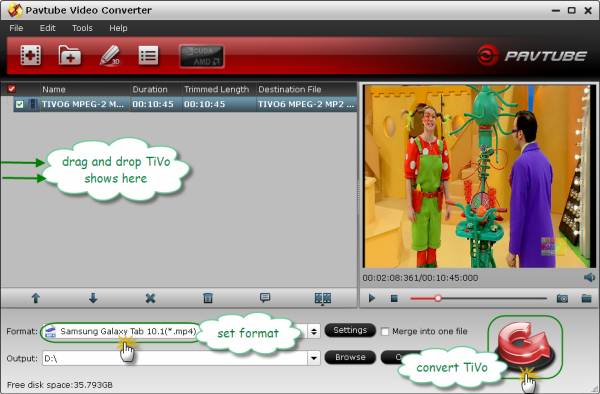
Step 3. Set output format to fit for Microsoft Surface Pro display.
Just click the drop down list of “Format”, and then tap on “Windows” to choose “Microsoft Surface Windows RT H.264 Video (*.mp4)” as output format. This format is specialized for both Microsoft Surface rt and other Windows 8 tablets, which guarantee fluent and perfect video playback on Surface Pro.

Step 4. Convert TiVo to play on Microsoft Surface Pro.
Now click "Convert" button and wait. You may check "Shut down computer after conversion" and leave it be if it takes long to convert TiVo to Microsoft Surface Pro videos. After conversion you could click the "Open" button next to output box to find the converted files.
Part 3. Transfer converted shows to Microsoft Surface Pro.
There are 2 ways that you can easily add music, pictures, videos, and documents to your Surface, Connect to a networked computer or Use a USB flash drive or a memory card. Read a detailed guide at How to transfer video to Microsoft Surface.
If you also want to rip/transfer DVD and even 1080p Blu-ray movies onto Microsoft Surface Pro, get money-saving bundle Blu-ray Video Converter Ultimate.
