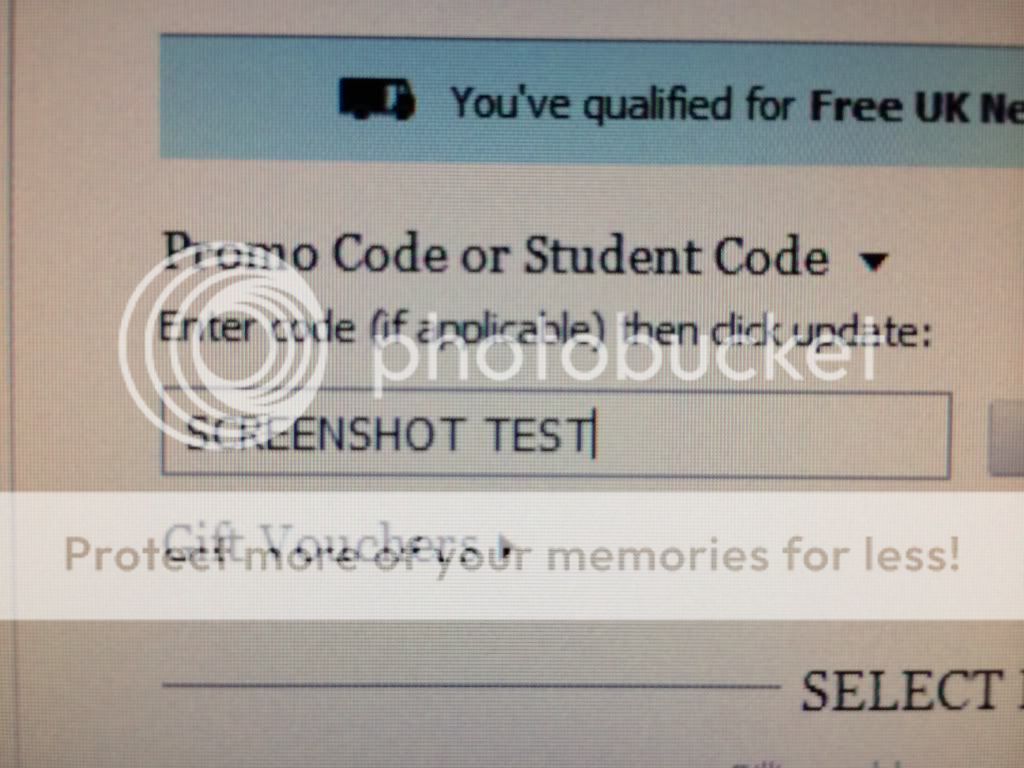CrippsCorner
Well-Known Member
Obviously there's not a 'print screen' button on the Type Cover, and I know how to do it by pressing the Windows button on the Surface and down in volume. However I have an external screen attached and when I do this it gives me a weird image of both screens together. You cannot simply Alt + 'print screen' as it doesn't register... any ideas? It's frustrating because the images appear much lower resolution as they actually are.