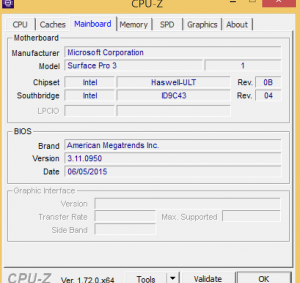Hi Folks,
I am having some real problem with the SP3 in a corporate environment. We have to have McAfee Drive Encryption installed by policy but it keeps locking up the Surface and not letting it boot. It is a known problem with McAfee DE and older versions of the surface UEFI BIOS, so my IT dept have allowed me to take DE off the device temporarily to get the firmware updated to the latest version.
The problem is, I can't seem to make the updates stick. I have installed the latest driver package from the MS download site, and the UEFI driver version in the Device Manager is showing as the latest 3.11.950 version. However, when I boot into the BIOS (Power + Volume UP), the version displayed is an older 2.x.x version.
Is this correct? Or should the version on the BIOS screen match the driver version?
If not, how can I confirm the flashed version of the UEFI code?
If so, how can I force-flash the UEFI code because Windows Update/MS Driver package doesn't seem to work.
Thanks!
I am having some real problem with the SP3 in a corporate environment. We have to have McAfee Drive Encryption installed by policy but it keeps locking up the Surface and not letting it boot. It is a known problem with McAfee DE and older versions of the surface UEFI BIOS, so my IT dept have allowed me to take DE off the device temporarily to get the firmware updated to the latest version.
The problem is, I can't seem to make the updates stick. I have installed the latest driver package from the MS download site, and the UEFI driver version in the Device Manager is showing as the latest 3.11.950 version. However, when I boot into the BIOS (Power + Volume UP), the version displayed is an older 2.x.x version.
Is this correct? Or should the version on the BIOS screen match the driver version?
If not, how can I confirm the flashed version of the UEFI code?
If so, how can I force-flash the UEFI code because Windows Update/MS Driver package doesn't seem to work.
Thanks!