PavtubeVideo
New Member
Maybe you often watch movies with your home theatre, the experience must be wonderful. If possible, many people like to get the 5.1 channel Surround Sound. But do you know how to get it? Here, this post will give you a solution to copy DVD movies with 5.1 surround sound.
Tools required:
Pavtube ByteCopy (click to download a trial, but remember a trial puts watermark on generated videos)
Guide: Compressing DVD to MKV with AC3 5.1 audio and multi-subtitles.
Step 1. Run the DVD to MKV Converter software and click the “Load BD/DVD” icon to import movie files from encrypted Blu-ray Disc.
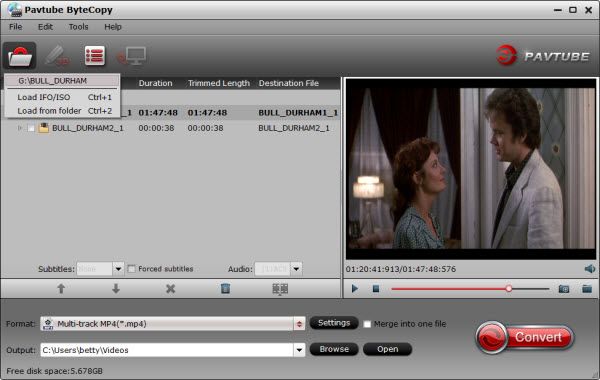
Step 2. Choose output title and audio track.
The main title (first one) contains main movie and is checked by default. Expand main title, and uncheck the audio and subtitles you don’t want to keep. The software is capable of keeping multiple audio tracks and subtitles when
ripping DVD movies.
Step 3. Set output video and audio parameters for converting DVD movies.
1. Select/highlight the whole movie (root directory).
2. Find “Format” box, and select “multi-track MKV” from drop-down list.
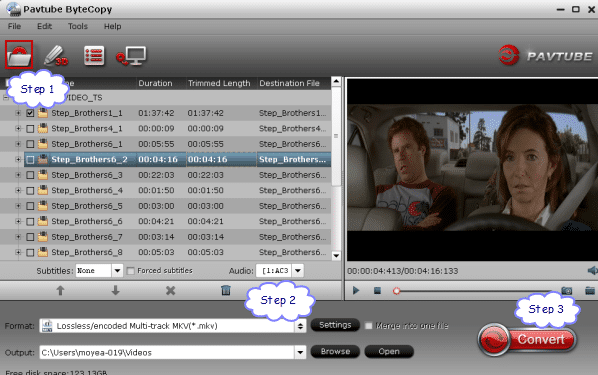
3. Press “Settings” button.
4. To convert DVD to MKV 720P video, check the “Settings” box , and set Codec to H.264, Size to 1280*720 or 720*480, Bitrate to 3000-6000kbps, and frame rate to 30fps.
To get AC3 5.1 audio, check the “Settings” box , and set Codec to ac3, sample rate to 48000hz, bitrate to 320000bps and Channels to 6.

Step 4. Convert DVD to MKV file.
When back to the main interface, click “Convert” button to start compressing DVD to MKV video with AC3 5.1 surround sound. After conversion you can click “Open” to find converted MKV file.
Read More:
Tools required:
Pavtube ByteCopy (click to download a trial, but remember a trial puts watermark on generated videos)
Guide: Compressing DVD to MKV with AC3 5.1 audio and multi-subtitles.
Step 1. Run the DVD to MKV Converter software and click the “Load BD/DVD” icon to import movie files from encrypted Blu-ray Disc.
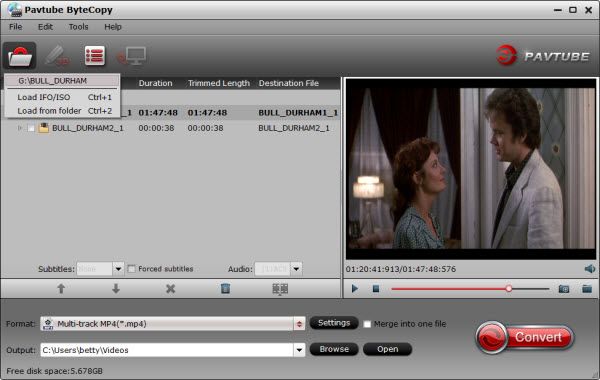
Step 2. Choose output title and audio track.
The main title (first one) contains main movie and is checked by default. Expand main title, and uncheck the audio and subtitles you don’t want to keep. The software is capable of keeping multiple audio tracks and subtitles when
ripping DVD movies.
Step 3. Set output video and audio parameters for converting DVD movies.
1. Select/highlight the whole movie (root directory).
2. Find “Format” box, and select “multi-track MKV” from drop-down list.
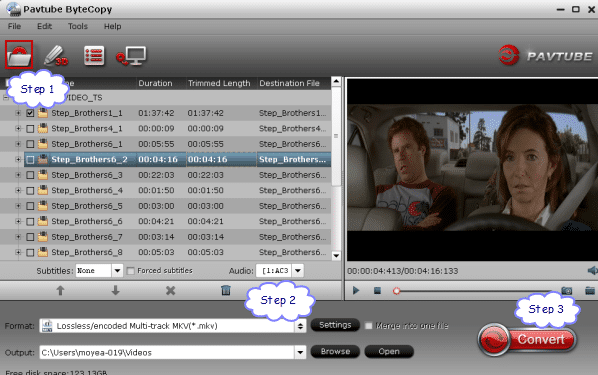
3. Press “Settings” button.
4. To convert DVD to MKV 720P video, check the “Settings” box , and set Codec to H.264, Size to 1280*720 or 720*480, Bitrate to 3000-6000kbps, and frame rate to 30fps.
To get AC3 5.1 audio, check the “Settings” box , and set Codec to ac3, sample rate to 48000hz, bitrate to 320000bps and Channels to 6.

Step 4. Convert DVD to MKV file.
When back to the main interface, click “Convert” button to start compressing DVD to MKV video with AC3 5.1 surround sound. After conversion you can click “Open” to find converted MKV file.
Read More:
