This article was posted by Bob Rankin on 20 Aug 20
Windows 10 includes an “all new” web browser called Edge that replaces the much-maligned Internet Explorer as the default browser. Microsoft is hyping Edge as a revolutionary product, but so far it seems only half-baked. Here are my impressions of Edge compared to Google Chrome and Mozilla Firefox...
On the Bleeding Edge of Browsing
Microsoft says in one breath that Edge was designed from scratch, distancing it from Internet Explorer. But in the next breath, the company says Edge is “based on” IE 11’s rendering engine. This is probably significant only to Web developers, but it shows that all Microsoft statements should be examined carefully.
Edge loads promptly enough, but not noticeably faster than its two main competitors. Edge’s economical use of system resources is pretty impressive at first glance. With each browser open and displaying the same two Web pages (msn.com and nasa.gov), here is their approximate memory consumption (it fluctuates moment to moment). Edge: 11 MB; Chrome: 68 MB; Firefox: 177 MB.
Really, Mozilla: put Firefox on a diet, please! I launched Chrome with no extensions installed, so roughly 50 MB is about as lean as it’s going to get. Edge has a definite edge in memory conservation.
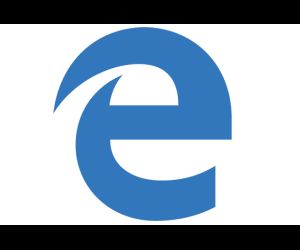
But that may be because Edge is not yet finished. One of the three highly promoted innovations is unavailable in the Edge build that I received with my Windows 10 upgrade. “Reading mode,” which promises to strip non-essential distractions from a page, is missing. The book icon which appears near the top right of the browser is greyed out, non-functional.
Cortana, Microsoft’s personal digital assistant, works with Edge much as the “search Google for…” option does in Chrome (or “search Yahoo for…” in Firefox). “Highlight a word or phrase (on a Web page), press and hold (or right-click) it, then Ask Cortana to find out all about it,” says Microsoft. But when I tried it, the "Ask Cortana" option did not appear. A bit of poking around revealed that you first need to enable Cortana and set up a Microsoft account, if you haven’t done both already. Type “Cortana” in Windows 10’s search box and click on “System settings: Cortana” to get started on that.
A Bit Too Intrusive?
I have privacy concerns about Cortana; it collects a lot more data about me and my Web activities than is necessary to search Bing and tell me all about those highlighted words. During the Cortana setup procedure, I was presented with this:
"To let Cortana do her best work, Microsoft collects and uses information including your location and location history, contacts, voice input, searching history, calendar details, content and communication history from messages and apps, and other information on your device. In Microsoft Edge, Cortana collects and uses your browsing history. You can always tinker with what Cortana remembers in the Notebook, disable Cortana in Microsoft Edge, or turn Cortana off entirely."
If, after testing Cortana’s integration with Edge, you want to disable it, follow these steps: Open the Edge browser, click on the "More" button (three horizontal dots) at the top right corner, then click on Settings. Scroll down and click the "View advanced settings" button. Scroll down to the "Have Cortana assist me in Microsoft Edge" option and turn it off.
“Make a Web note” is a useful new feature found in Edge. Chrome and Firefox have nothing like it built in, although extensions and add-ons provide similar functionality. Click the pencil-in-square icon at the right-hand edge of Edge’s menu bar to activate the annotation menu. You can use the pen tool to write freehand; the highligter tool to highlight sections of a page in yellow; the eraser to undo such scribblings; the text-box tool to type a note and pin it anywhere on the page; and the clipping tool to snip and save a rectangular part of a page.
The “Share” button looks like three circles connected by curved lines; it lets you quickly email a page to someone or send it to Microsoft OneNote for collaborative sharing with a group. OneNote also requires a Microsoft account.
But Wait, There's More...
The ellipsis (...) at the far right of Edge’s window is the More button. It provides access to settings and standard browser options: open a new window or incognito window, zoom text, find text on a page, print, Settings, etc. You can also launch Internet Explorer if necessary, or send feedback to Microsoft from this menu.
That reminds me of another Edge annoyance. There's no familiar File/Edit/View... menu bar at the top of the screen. It's becoming common for apps to hide the menu, but pressing Alt-F, Alt-E or Alt-V would always make it visible. Not so in Microsoft Edge. So many of your familiar keystroke shortcuts won't work, and you'll have to dig to find the equivalent functions (if they exist). Major fail, in my opinion.
“Advanced Settings” is where Microsoft hides the options that it doesn’t want you to change. Here you can set your home page to something other than Microsoft’s “Hub” collection of tiles; specify a search engine that isn’t Bing; toggle Cortana on or off; block Adobe Flash content and popups; toggle saving of passwords and form auto-fill data; and so on.
The “Back” and “Forward” navigation buttons in Edge are major fails. In Chrome and Firefox, right-clicking on either button drops down a list of recent pages I’ve visited. I can select any URL from my history and jump right to that page. Edge makes me click backward or forward one page at a time to reach my destination.
Another feature missing from Edge is add-ons. If you use Firefox or Chrome, you can choose from hundreds of third-party extgensions to customize your browsing and add new features. Internet Explorer also offers addons, but they've never really caught on in that user base, and there are relatively few to choose from. Microsoft has promised to add support for extensions, but we don't know when that will happen.
Bottom line: Edge is not ready to be my default browser. I'll stick with Chrome for at least another 6 to 12 months.
Windows 10 includes an “all new” web browser called Edge that replaces the much-maligned Internet Explorer as the default browser. Microsoft is hyping Edge as a revolutionary product, but so far it seems only half-baked. Here are my impressions of Edge compared to Google Chrome and Mozilla Firefox...
On the Bleeding Edge of Browsing
Microsoft says in one breath that Edge was designed from scratch, distancing it from Internet Explorer. But in the next breath, the company says Edge is “based on” IE 11’s rendering engine. This is probably significant only to Web developers, but it shows that all Microsoft statements should be examined carefully.
Edge loads promptly enough, but not noticeably faster than its two main competitors. Edge’s economical use of system resources is pretty impressive at first glance. With each browser open and displaying the same two Web pages (msn.com and nasa.gov), here is their approximate memory consumption (it fluctuates moment to moment). Edge: 11 MB; Chrome: 68 MB; Firefox: 177 MB.
Really, Mozilla: put Firefox on a diet, please! I launched Chrome with no extensions installed, so roughly 50 MB is about as lean as it’s going to get. Edge has a definite edge in memory conservation.
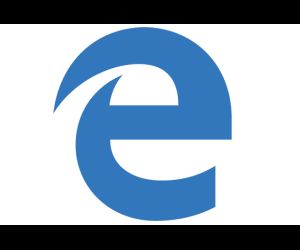
But that may be because Edge is not yet finished. One of the three highly promoted innovations is unavailable in the Edge build that I received with my Windows 10 upgrade. “Reading mode,” which promises to strip non-essential distractions from a page, is missing. The book icon which appears near the top right of the browser is greyed out, non-functional.
Cortana, Microsoft’s personal digital assistant, works with Edge much as the “search Google for…” option does in Chrome (or “search Yahoo for…” in Firefox). “Highlight a word or phrase (on a Web page), press and hold (or right-click) it, then Ask Cortana to find out all about it,” says Microsoft. But when I tried it, the "Ask Cortana" option did not appear. A bit of poking around revealed that you first need to enable Cortana and set up a Microsoft account, if you haven’t done both already. Type “Cortana” in Windows 10’s search box and click on “System settings: Cortana” to get started on that.
A Bit Too Intrusive?
I have privacy concerns about Cortana; it collects a lot more data about me and my Web activities than is necessary to search Bing and tell me all about those highlighted words. During the Cortana setup procedure, I was presented with this:
"To let Cortana do her best work, Microsoft collects and uses information including your location and location history, contacts, voice input, searching history, calendar details, content and communication history from messages and apps, and other information on your device. In Microsoft Edge, Cortana collects and uses your browsing history. You can always tinker with what Cortana remembers in the Notebook, disable Cortana in Microsoft Edge, or turn Cortana off entirely."
If, after testing Cortana’s integration with Edge, you want to disable it, follow these steps: Open the Edge browser, click on the "More" button (three horizontal dots) at the top right corner, then click on Settings. Scroll down and click the "View advanced settings" button. Scroll down to the "Have Cortana assist me in Microsoft Edge" option and turn it off.
“Make a Web note” is a useful new feature found in Edge. Chrome and Firefox have nothing like it built in, although extensions and add-ons provide similar functionality. Click the pencil-in-square icon at the right-hand edge of Edge’s menu bar to activate the annotation menu. You can use the pen tool to write freehand; the highligter tool to highlight sections of a page in yellow; the eraser to undo such scribblings; the text-box tool to type a note and pin it anywhere on the page; and the clipping tool to snip and save a rectangular part of a page.
The “Share” button looks like three circles connected by curved lines; it lets you quickly email a page to someone or send it to Microsoft OneNote for collaborative sharing with a group. OneNote also requires a Microsoft account.
But Wait, There's More...
The ellipsis (...) at the far right of Edge’s window is the More button. It provides access to settings and standard browser options: open a new window or incognito window, zoom text, find text on a page, print, Settings, etc. You can also launch Internet Explorer if necessary, or send feedback to Microsoft from this menu.
That reminds me of another Edge annoyance. There's no familiar File/Edit/View... menu bar at the top of the screen. It's becoming common for apps to hide the menu, but pressing Alt-F, Alt-E or Alt-V would always make it visible. Not so in Microsoft Edge. So many of your familiar keystroke shortcuts won't work, and you'll have to dig to find the equivalent functions (if they exist). Major fail, in my opinion.
“Advanced Settings” is where Microsoft hides the options that it doesn’t want you to change. Here you can set your home page to something other than Microsoft’s “Hub” collection of tiles; specify a search engine that isn’t Bing; toggle Cortana on or off; block Adobe Flash content and popups; toggle saving of passwords and form auto-fill data; and so on.
The “Back” and “Forward” navigation buttons in Edge are major fails. In Chrome and Firefox, right-clicking on either button drops down a list of recent pages I’ve visited. I can select any URL from my history and jump right to that page. Edge makes me click backward or forward one page at a time to reach my destination.
Another feature missing from Edge is add-ons. If you use Firefox or Chrome, you can choose from hundreds of third-party extgensions to customize your browsing and add new features. Internet Explorer also offers addons, but they've never really caught on in that user base, and there are relatively few to choose from. Microsoft has promised to add support for extensions, but we don't know when that will happen.
Bottom line: Edge is not ready to be my default browser. I'll stick with Chrome for at least another 6 to 12 months.
