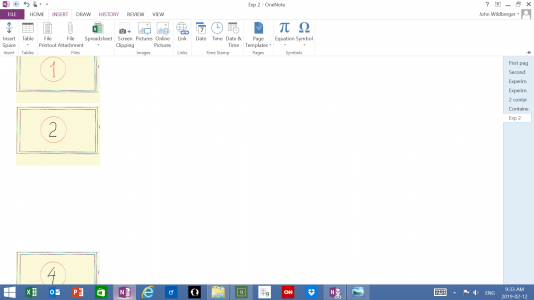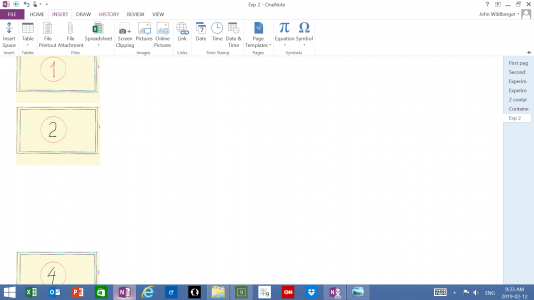jott27
Member
I write this post mainly for my own purpose, but think it might provide some insight into the working way of OneNote. My purpose is to get my first try of including a screen shot. There are two screenshots, the one on the right shows seven pics, each in a separate container. The one on the left shows the same pics, except pic 3 was deleted. You will see now an unused space between pic2 and pic4. In a previous post I asked the question how to eliminate this unused space. So far I can accomplish this only by moving all pics 4 to 7 upwards one at a time. Imagine you might have a great number of pics, you might find this a cumbersome task.
So the question is still open: "can it be done, and if yes, then how? "

So the question is still open: "can it be done, and if yes, then how? "