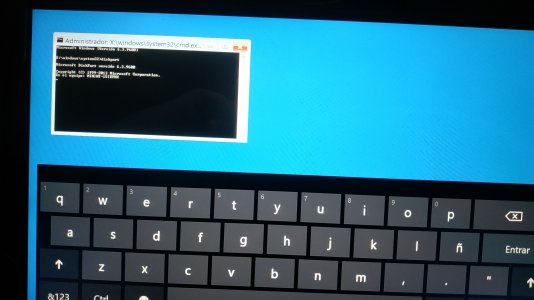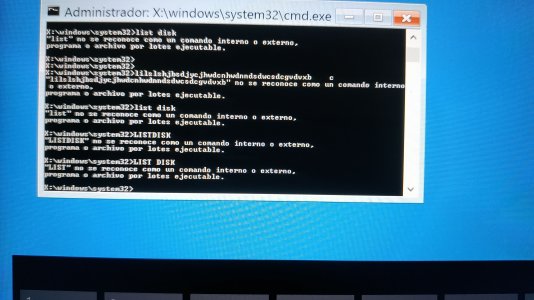Arnaud TORREILLES
New Member
Hello
My name is Arnaud.
We found our old Surface RT whichhas not been used during several years) but it isimpossible to restart it.
Indeed, the "Surface" logo appeared but with an error message on the top left area corner and the Surface is rebooting non-stop...
I tried to start on a recovery USB key but not possible to reinitialize the surface as my bitlock linked to my user key is not working !
i tried to repair windows but it isnot working.
I am totally blocked and I need your help...
I would like to give this surface to our child.
Thank you in advance,

My name is Arnaud.
We found our old Surface RT whichhas not been used during several years) but it isimpossible to restart it.
Indeed, the "Surface" logo appeared but with an error message on the top left area corner and the Surface is rebooting non-stop...
I tried to start on a recovery USB key but not possible to reinitialize the surface as my bitlock linked to my user key is not working !
i tried to repair windows but it isnot working.
I am totally blocked and I need your help...
I would like to give this surface to our child.
Thank you in advance,