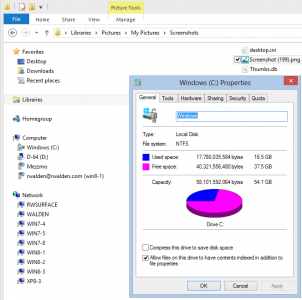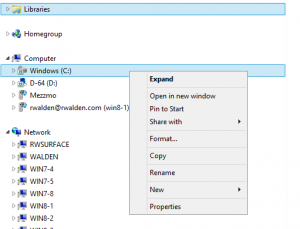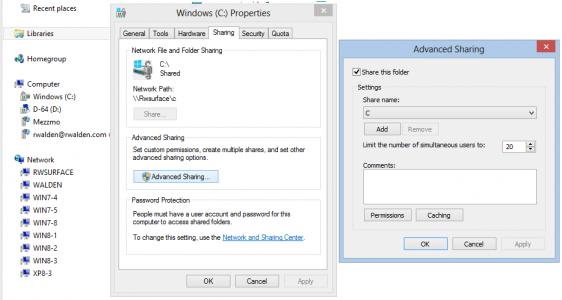Richard Jones
Member
In my recent thread “How Computers Talk to Each Other” I received a huge amount of valuable and generous information from Kristalsoldier and Russ about Homegroups, Setting up a Network and Remote Desktop Access for which I was really very grateful. Russ asked me to let him know how I got on: because of my lack of success I have started a separate thread for my report!
I am using Windows 7 Home Premium 64-bit on my PC (which is protected by Norton Internet Security 2011 as updated) with Windows Live Mail whilst my Surface is the standard RT model. My router shows as an Internet Gateway Device and Netgear VMGD485 from Virgin Media.
Having spent ten or more hours playing with the various switches and buttons and borrowed several books about Windows 8 from the library (including the huge tome “Windows 8 The Missing Manual” by David Pogue) I have achieved only the following.
From the Surface I can open the Homegroup and can access documents etc on my PC but only in Read-Only mode which makes making any amendment difficult and tiresome. The PC recognises the existence of the Homegroup but, when I try to open it, it throws up a message saying that no other Homegroup Devices or Printers are available. I have followed the Troubleshooting procedures but I’m afraid these have led nowhere. So what I have is a one way Homegroup with only limited use.
Clicking on the Network item in the left pane of the Explorer Window on both machines identifies both the Surface and the PC. Tapping the PC connection on the Surface reveals the files on the PC which I can then access but again on a Read-Only basis only. Clicking on the Surface connection in the PC ‘s Window results in a message saying that the Surface cannot be accessed. Again the Troubleshooting links have led nowhere.
It follows from all of this that Remote Access Desktop will not work either.
Opening the Change Adapter Settings in the Network and Sharing Centre and then opening the Local Area Sharing Properties Window shows two tabs on the PC (Network and Sharing) but the Sharing Tab is missing on the Surface window although I have been able to turn sharing on here by right clicking the Wi-Fi button in the Settings sequence.
Having only these one-way and limited connections is so frustrating as is my inability to Remote Access from one to the other!
Any help will be very much appreciated.
Richard
I am using Windows 7 Home Premium 64-bit on my PC (which is protected by Norton Internet Security 2011 as updated) with Windows Live Mail whilst my Surface is the standard RT model. My router shows as an Internet Gateway Device and Netgear VMGD485 from Virgin Media.
Having spent ten or more hours playing with the various switches and buttons and borrowed several books about Windows 8 from the library (including the huge tome “Windows 8 The Missing Manual” by David Pogue) I have achieved only the following.
From the Surface I can open the Homegroup and can access documents etc on my PC but only in Read-Only mode which makes making any amendment difficult and tiresome. The PC recognises the existence of the Homegroup but, when I try to open it, it throws up a message saying that no other Homegroup Devices or Printers are available. I have followed the Troubleshooting procedures but I’m afraid these have led nowhere. So what I have is a one way Homegroup with only limited use.
Clicking on the Network item in the left pane of the Explorer Window on both machines identifies both the Surface and the PC. Tapping the PC connection on the Surface reveals the files on the PC which I can then access but again on a Read-Only basis only. Clicking on the Surface connection in the PC ‘s Window results in a message saying that the Surface cannot be accessed. Again the Troubleshooting links have led nowhere.
It follows from all of this that Remote Access Desktop will not work either.
Opening the Change Adapter Settings in the Network and Sharing Centre and then opening the Local Area Sharing Properties Window shows two tabs on the PC (Network and Sharing) but the Sharing Tab is missing on the Surface window although I have been able to turn sharing on here by right clicking the Wi-Fi button in the Settings sequence.
Having only these one-way and limited connections is so frustrating as is my inability to Remote Access from one to the other!
Any help will be very much appreciated.
Richard