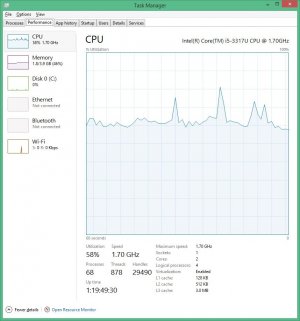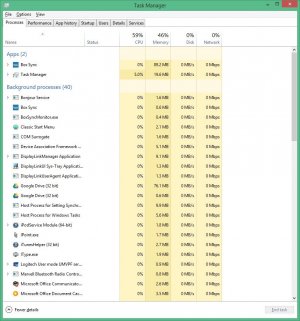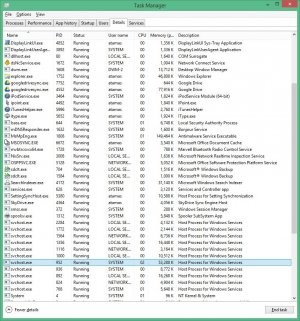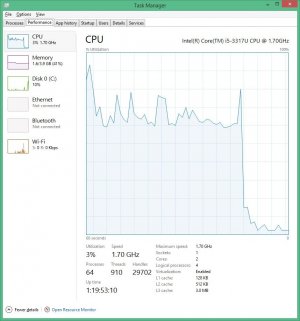OP
SteveBorough
Member
My Surface, which I purchased in December, was fine until I ran the last update about March 2. I have had an SD card for a while. Frankly, this is pretty bad performance and I hope Microsoft reads these forums!
They don't or they don't care, this has been an issue with Surface Pro 2 since its release last October.