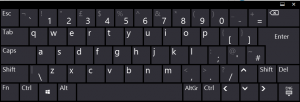You can get an on-screen 10-key (numeric key pad). The procedure below also lets you bring up that keyboard in the Start menu (Metro mode) if you want it there.
1. From the Start menu (Metro mode / tiles), swipe your finger up from the center of the screen (not the bottom).
2. Type "key". The search response will display "On Screen Keyboard ". Choose that. (NOTE: Before you choose to run it, you may right-click on the "On Screen Keyboard" entry, and pin to Start or Taskbar as desired.
3. One of the keys shown will be "Options". Choose "numeric key pad". Then the NUMLOCK key toggles your 10-key on or off.
Swipe up from the middle of this screen, or choose the tiny down arrow in the lower left to show all your apps.
Start typing 'key' to display the on-screen keyboard app entry. Right-click on that to pin to Start or Taskbar if you desire. Open this app.
You now have an Options key to choose whether to display the numeric key pad, and other sets of keys. One nice thing about this keyboard is that it stays active even when toggling between the Desktop and the Start menu.
Handy set of options to choose from. Also, note how a Desktop-style dialog window is showing in the Start display.
Hope this has been helpful.