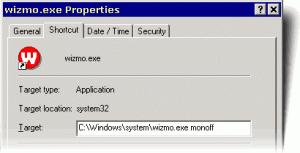Hello all,
New forum and surface pro user here!
I've googled for this and tried searching the forum but can't find an answer... yet I believe that it must be a common problem that everyone must have searched for at some point? Maybe I'm being really thick !
!
I can't find a way to just sleep the display, so without locking the device or affecting functionality. Does anyone know how to do this please?
It doesn't seem to be an option that I can change the power button to do. Do nothing, sleep, hibernate or shutdown being the only options.
Sleep obviously kills all of the apps that are currently being used such as music player, youtube etc.
It doesn't have to be done through the power button, at this point I'm just looking for any way I can just turn the display off.
Thanks all for your time.
Kind regards,
c1tric
New forum and surface pro user here!
I've googled for this and tried searching the forum but can't find an answer... yet I believe that it must be a common problem that everyone must have searched for at some point? Maybe I'm being really thick
I can't find a way to just sleep the display, so without locking the device or affecting functionality. Does anyone know how to do this please?
It doesn't seem to be an option that I can change the power button to do. Do nothing, sleep, hibernate or shutdown being the only options.
Sleep obviously kills all of the apps that are currently being used such as music player, youtube etc.
It doesn't have to be done through the power button, at this point I'm just looking for any way I can just turn the display off.
Thanks all for your time.
Kind regards,
c1tric