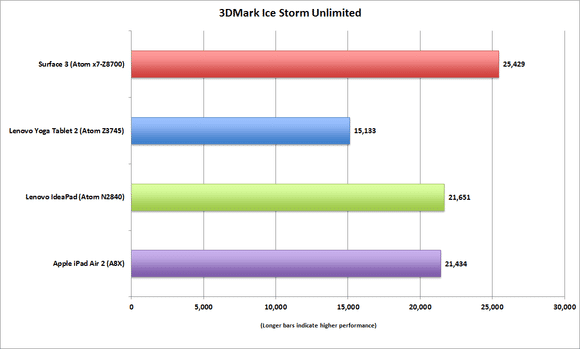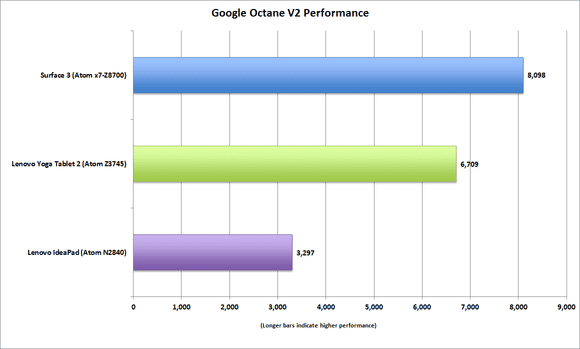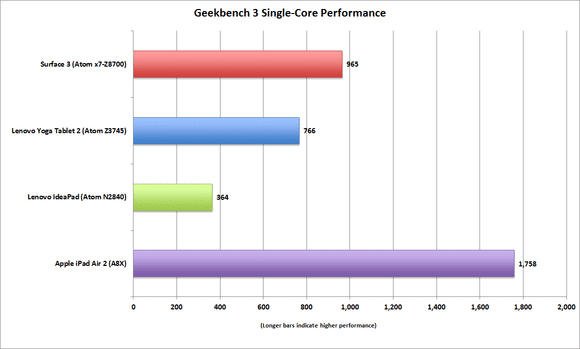Ref: https://www.thurrott.com/mobile/microsoft-surface/2686/surface-3-first-impressions
See the linked article for photos.
The Reviews are coming the reviews are coming...
Awesome.
See the linked article for photos.
The Reviews are coming the reviews are coming...
received the mother of all drops this morning: Microsoft’s new Surface 3 tablet plus a Surface 3 Type Cover, Surface Pen, and Surface 3 Docking Station.
Awesome.
Before reading on, please be sure to check out my previous Surface 3 articles, which should provide a complete background on what’s happening with this release. These include:
Here Comes Surface 3
Microsoft Provides More Details About Surface 3
Before Surface 3 Arrives, a Last Look at Surface 2
All Surface 3 Accessories are Now Available for Pre-Order
Photo Gallery: Surface 3 + Type Cover + Docking Station + Surface Pen
Now that I actually have the device in-hand I can do some testing. But here’s what I’ve noticed right away.
Thin and light. Like Surface 2, Surface 3 is wonderfully thin and light, and regardless of which PC you’re used to (assuming the same sized screen or bigger), it’s amazing how light the device is.
Power. The trapezoidal microUSB power connector can only be plugged in one way of course, but it’s easy to plug in and impossible to plug in incorrectly. This is a big win.
Screen. Placed next to Surface 2, the Surface 3 screen noticeably and delightfully offers more contrast, with much deeper colors. It’s just gorgeous.
Performance. This will require time, of course. But it’s not difficult to perform some (admittedly non-scientific) app launching tests side-by-side with Surface 2, in this case simultaneously launching apps I’ve never run on each. Put simply, Surface 3 launches Modern apps faster than Surface 2 every time. For example, Weather—7 seconds vs. 9 seconds—and Pictures (1 second vs. 2 seconds). These are literally first time ever app launches, so I will install Office and other desktop apps and see how it goes. But the initial prognosis is that I see nothing troubling. Yet.
Type Cover. Thanks to the smaller size of the Surface 3, the Surface 3 Type Cover is smaller overall than that of the Surface Pro 3. But the keys and keyboard on the Type Cover are just about the same size, and if Microsoft hadn’t told me they were a hair smaller, I’m not sure I’d have noticed. What’s different is the layout of that top row of function keys. On Surface 3, the Windows 8-specific keys (Search, Share, Devices and Settings) are gone now, which is fine. And there’s a dedicated Print Screen button, plus Insert, which is fantastic. The trackpad is a bit smaller.
Older Type Covers. I tested previous generation Type Cover 2 and Touch Cover 3 keyboard covers, and they work fine. When you cover the screen with such a cover, there’s a bit of bezel uncovered, but I don’t think most people will mind. Power Cover doesn’t work (in that it can’t power the tablet).
Volume buttons. This is the first Surface to put the volume buttons on the top. This was necessitated by the Docking Station, because the wings on that peripheral cover the sides of the tablet.
Surface Pen. When you buy a Surface Pro 3, you connect Surface Pen to the tablet during Setup. But because Surface 3 does not come with Surface Pen, this isn’t available, so you need to connect it manually in PC Settings later.
Surface Pen loop. While I received the normal retail packaging for most of the Surface 3 hardware (which I really prefer because I want to get the normal customer experience), the Surface Pen I received just came in a plain plastic bag. There’s no Surface Pen loop in the Type Cover packaging, and no Surface Pen loop with the Pen. So I’m not sure if anyone will get this. Or if you could just buy it separately. (They’re hard to find.)
Crapware? This is a bit odd, and will be a bit controversial with some: Surface 3 ships with … crapware. It includes the Surface app, which is of course fine, but also third party apps like Drawboard PDF, Flipboard, and The New York Times Crossword. I’m not sure how I feel about this, but of course you can easily uninstall any of them.
IMO these apps are not crapware but demonstrate using the Surface technology in apps. Maybe some others sill get motivated to build a quality app worthy of including next time.Here Comes Surface 3
Microsoft Provides More Details About Surface 3
Before Surface 3 Arrives, a Last Look at Surface 2
All Surface 3 Accessories are Now Available for Pre-Order
Photo Gallery: Surface 3 + Type Cover + Docking Station + Surface Pen
Now that I actually have the device in-hand I can do some testing. But here’s what I’ve noticed right away.
Thin and light. Like Surface 2, Surface 3 is wonderfully thin and light, and regardless of which PC you’re used to (assuming the same sized screen or bigger), it’s amazing how light the device is.
Power. The trapezoidal microUSB power connector can only be plugged in one way of course, but it’s easy to plug in and impossible to plug in incorrectly. This is a big win.
Screen. Placed next to Surface 2, the Surface 3 screen noticeably and delightfully offers more contrast, with much deeper colors. It’s just gorgeous.
Performance. This will require time, of course. But it’s not difficult to perform some (admittedly non-scientific) app launching tests side-by-side with Surface 2, in this case simultaneously launching apps I’ve never run on each. Put simply, Surface 3 launches Modern apps faster than Surface 2 every time. For example, Weather—7 seconds vs. 9 seconds—and Pictures (1 second vs. 2 seconds). These are literally first time ever app launches, so I will install Office and other desktop apps and see how it goes. But the initial prognosis is that I see nothing troubling. Yet.
Type Cover. Thanks to the smaller size of the Surface 3, the Surface 3 Type Cover is smaller overall than that of the Surface Pro 3. But the keys and keyboard on the Type Cover are just about the same size, and if Microsoft hadn’t told me they were a hair smaller, I’m not sure I’d have noticed. What’s different is the layout of that top row of function keys. On Surface 3, the Windows 8-specific keys (Search, Share, Devices and Settings) are gone now, which is fine. And there’s a dedicated Print Screen button, plus Insert, which is fantastic. The trackpad is a bit smaller.
Older Type Covers. I tested previous generation Type Cover 2 and Touch Cover 3 keyboard covers, and they work fine. When you cover the screen with such a cover, there’s a bit of bezel uncovered, but I don’t think most people will mind. Power Cover doesn’t work (in that it can’t power the tablet).
Volume buttons. This is the first Surface to put the volume buttons on the top. This was necessitated by the Docking Station, because the wings on that peripheral cover the sides of the tablet.
Surface Pen. When you buy a Surface Pro 3, you connect Surface Pen to the tablet during Setup. But because Surface 3 does not come with Surface Pen, this isn’t available, so you need to connect it manually in PC Settings later.
Surface Pen loop. While I received the normal retail packaging for most of the Surface 3 hardware (which I really prefer because I want to get the normal customer experience), the Surface Pen I received just came in a plain plastic bag. There’s no Surface Pen loop in the Type Cover packaging, and no Surface Pen loop with the Pen. So I’m not sure if anyone will get this. Or if you could just buy it separately. (They’re hard to find.)
Crapware? This is a bit odd, and will be a bit controversial with some: Surface 3 ships with … crapware. It includes the Surface app, which is of course fine, but also third party apps like Drawboard PDF, Flipboard, and The New York Times Crossword. I’m not sure how I feel about this, but of course you can easily uninstall any of them.