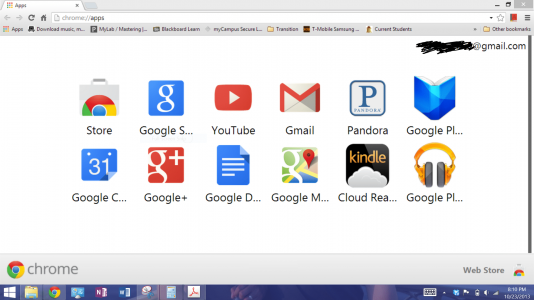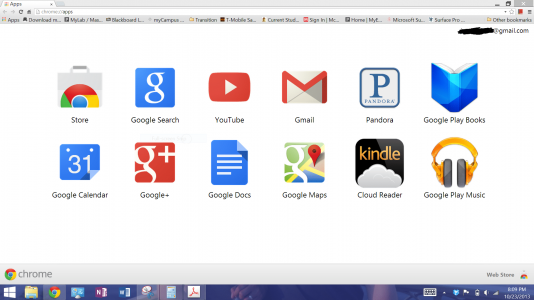Just bought a Surface Pro 2 - my first use with device.
I appear to have some problem with the resolution in desktop mode; the resolution looks "right" in tablet mode; but going into desktop and using the browser (I installed chrome) and other apps - I have much lower resolution.
Looking at the Screen Resolution (Appearance & Personalisation -> Display -> Screen Resolution) says 1920 x 1080 as expect. But I installed something called Pixel Ruler and that is showing a horizontal resolution of about 1280 pixels as far as I can tell. I can tell that looking at websites on the surface compared to my monitor (same resolution) that something is very different.
Any ideas? As it is; this device is unusable; so I hope there is a fix.
I appear to have some problem with the resolution in desktop mode; the resolution looks "right" in tablet mode; but going into desktop and using the browser (I installed chrome) and other apps - I have much lower resolution.
Looking at the Screen Resolution (Appearance & Personalisation -> Display -> Screen Resolution) says 1920 x 1080 as expect. But I installed something called Pixel Ruler and that is showing a horizontal resolution of about 1280 pixels as far as I can tell. I can tell that looking at websites on the surface compared to my monitor (same resolution) that something is very different.
Any ideas? As it is; this device is unusable; so I hope there is a fix.