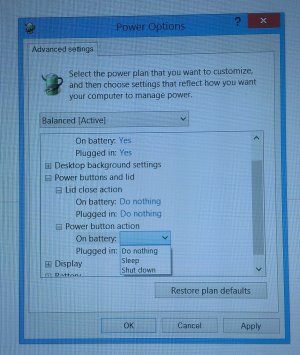FrankMurphy
New Member
Does anyone know how to make the power button put the SP3 into hibernate mode on both AC power and battery power? I can do it on AC power by booting into safe mode and changing the power settings there, but I don't see the battery power settings in safe mode, only the AC power settings.
I don't particularly care about connected standby mode, and I've found it to be unreliable. For example, disconnecting the SP3 from AC power while it's asleep will wake it up. Also, it won't prompt for a password on wakeup even if you have that option enabled in the security settings (dangerous for those of us who have small kids in the house who love messing with our devices)..
I don't particularly care about connected standby mode, and I've found it to be unreliable. For example, disconnecting the SP3 from AC power while it's asleep will wake it up. Also, it won't prompt for a password on wakeup even if you have that option enabled in the security settings (dangerous for those of us who have small kids in the house who love messing with our devices)..