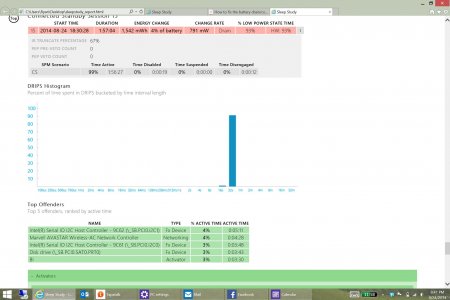rlarsen462
Member
Just trying to get a feel for what is normal... I've been lurking on the forums for a few weeks as I've gone through a couple SP3's trying to find one that didn't have some issue or another (dead pixels, bad speakers, etc.). Finally found an i7 512GB that seems to be hanging in there, but I've noticed it loses 8% battery like clockwork during 4 hours of connected standby (which is all that will show in Sleepstudy) before it hibernate.
Is this about what others are experiencing? What's odd is that all the activators, etc. are green, but the power drain shows 500mw+ (last one was over 800mw over the 4 hours, but everything else was green), and results in about 8% battery loss.
If this is the norm, it makes connected standby kind of a battery hog. I haven't done any of the tricks to optimize battery life under normal use yet (like disabling indexing, certain IE tricks, or shutting off all notifications). Could the notifications (tapatalk, Facebook, etc.) be causing the drain during Connected Standby even though the sleepstudy doesn't show anything? Powercfg /energy report doesn't show any errors or issues either.
Kind of stumped!
Is this about what others are experiencing? What's odd is that all the activators, etc. are green, but the power drain shows 500mw+ (last one was over 800mw over the 4 hours, but everything else was green), and results in about 8% battery loss.
If this is the norm, it makes connected standby kind of a battery hog. I haven't done any of the tricks to optimize battery life under normal use yet (like disabling indexing, certain IE tricks, or shutting off all notifications). Could the notifications (tapatalk, Facebook, etc.) be causing the drain during Connected Standby even though the sleepstudy doesn't show anything? Powercfg /energy report doesn't show any errors or issues either.
Kind of stumped!